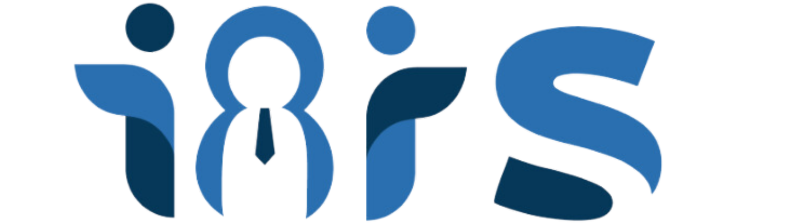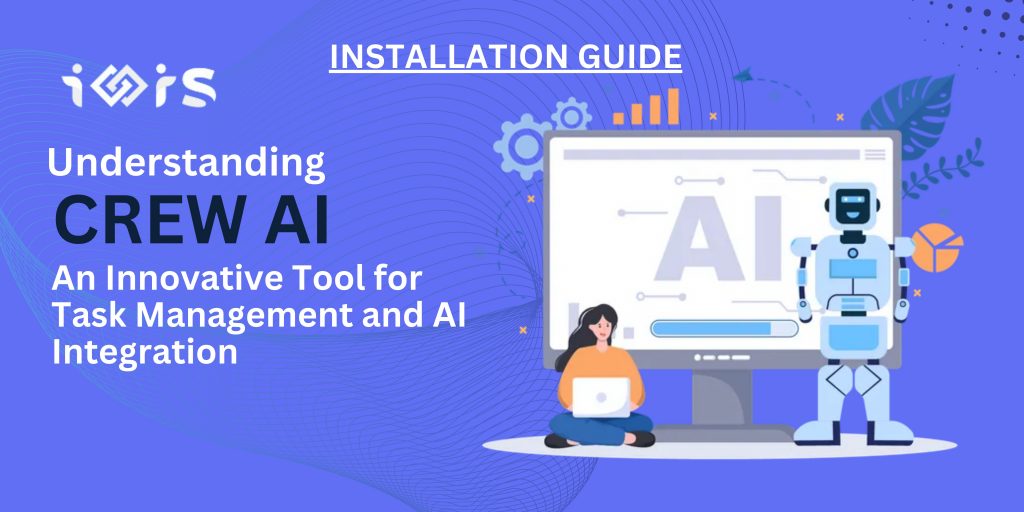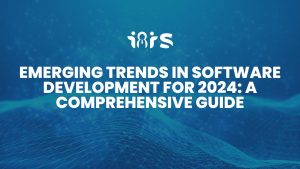Obtaining Your OpenAI Key
To unlock the full potential of CrewAI, one must first obtain an OpenAI API key. This key serves as the gateway to unleashing the power of AI integration and task management within the CrewAI ecosystem.
Here in this article is the step-by-step guide to getting an OpenAI API key. Click here
What is CrewAI?
CrewAI represents a leap forward in task management and AI integration. It acts as a bridge between human interaction and artificial intelligence, facilitating task creation, delegation, and execution through AI agents. With its seamless blend of AI precision and user-friendly interface, CrewAI emerges as a versatile tool suitable for a myriad of applications.
How Does CrewAI Work?
Unlock two distinct ways to harness the power of CrewAI:
- Using the Provided Application: Experience CrewAI live on our server. Run Crew AI Online
- Creating Your Application: Dive into the possibilities of CrewAI with our Flask web application example available on GitHub. Explore features including agent creation, task management, execution, and file downloads for a comprehensive AI interaction experience. GitHub Repository Link
1. How to Run Crew AI on our Server?
Here is the link Run Crew AI Online
Step 1:
Add your OpenAI Key here. If you don’t have one, you can get it by reading this article. Click Here

Step 2:
Add a Crew AI Agent: Specify Agent Role, Goal, Back Story and click “Add Agent”

Step 3:
Assign a Task to Agent: First select the agent previously added then mention task name, description and click “Add Task”

Step 4:
Your agents along with task are listed in “Task Management” Click on task box to add them in “Execution Order” in the order you want them to be executed , Select an option for output from “Verbose Output”

2. Creating Your Own Application:
The Flask web application, an example of which can be found in this GitHub repository, showcases the functionality of CrewAI. It includes several key features:
GitHub repository Link: https://github.com/i8is-INC/user_code_crewai
- Agent Creation: Users can create AI agents, defining their roles, goals, verbosity, backstory, and delegation abilities. This customization ensures each agent is suited to particular tasks or scenarios.
- Task Management: The system allows users to assign and manage tasks for these agents, with each task having a name and description for clarity and precision.
- Task Execution: Users can execute tasks through the interface, with options for output verbosity and console display, allowing for flexible feedback on task completion.
- File Downloads: It offers functionalities for downloading various files like agent lists, task outputs, and consolidated code, providing a comprehensive record of the AI interactions.
Step 1: Download Visual Studio Code
Visual Studio Code (VS Code) is a powerful code editor that supports Python and Flask development.
- Visit the Visual Studio Code website. Click here
- Download the appropriate version for your operating system (Windows, MacOS, or Linux).
- Follow the installation instructions provided on the website.

Step 2: Download and Install Python
Python is the programming language used by the Flask framework and the CrewAI application.
- Here is Step By Step Guide to installing Python on a Desktop.
- Go to the Python website. Click Here
- Download the latest version of Python for your operating system.
- Run the installer. Ensure you check the box that says “Add Python to PATH” during installation.

Step 3: Install Flask
Flask is a lightweight WSGI web application framework used to run the CrewAI application.
- Open Visual Studio Code.
- Open a new terminal in VS Code.
- Install Flask using pip (Python’s package installer) by running the following command: pip install Flask

Step 4: Install Microsoft Visual C++ Build Tools
Before installing CrewAI, you need to install Microsoft Visual C++ Build Tools. Follow these steps:
• Visit the (https://visualstudio.microsoft.com/downloads/?q=build+tools) link.
• Download and install the latest version of Microsoft Visual C++ Build Tools.
Step 5: Install CrewAI
In your command line interface (CLI). Install CrewAI via pip. Enter the following command: pip install crewai

Step 6: Add Database Connection
To run your application and save your data
- you need to add your database connection here with username, localhost, password, database.
Step 7: Run the Application
Finally, to run the CrewAI application:
- Navigate to the directory containing your CrewAI Flask application in the terminal.
- Run the application using the command: **flask run **
Why Use CrewAI?
- Efficiency: Streamlines routine tasks, boosting productivity.
- Customization: Tailor’s AI agents to specific requirements.
- Accessibility: User-friendly GUI caters to all skill levels.
- Scalability: Adaptable to accommodate growing task demands.
- Versatility: Applicable across diverse industries and tasks.
Benefits of CrewAI:
- Time Management: Automates repetitive tasks, saving time.
- Accuracy: Minimizes human error, ensuring reliable outcomes.
- Insightful: Provides valuable data analysis and insights.
- Adaptability: Flexible to evolving business needs.
- Ease of Use: Simplifies interaction with advanced AI systems.
Conclusion:
CrewAI represents a paradigm shift in AI tool development, seamlessly merging AI capabilities with user-centric functionalities. Its ability to efficiently manage tasks positions it as a vital asset for businesses seeking enhanced productivity and innovation through AI integration. In the dynamic landscape of AI, services provided by i8is Infiniti Software Solutions pave the way for CrewAI to become an indispensable component of operational strategies across industries.